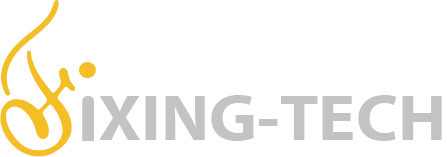If you’re encountering system error code 86:01 on your HP plotter Designjet T930, T790, T1300, T2300, T1530, and T2530 series Printer, then don’t worry, you’re not alone. However, it can be frustrating and disruptive to your printing workflow. Understanding the cause of this error and following appropriate troubleshooting steps can help you resolve it efficiently. So, let’s have a look at the methods to fix 86:01 in detail.
Meaning of the Error Code 86:01 on your HP Designjet
The Error Code 86:01 on the HP DesignJet T930 printer typically indicates a problem with the carriage movement system. Several factors could contribute to its occurrence.
Some possible causes of System Error Code 86:01
- Any obstructions in the carriage path: Such as any debris, paper shreds, or foreign objects that will block the movement of the carriage can develop this error. Even a small obstruction can disrupt the smooth motion of the carriage.
- Inadequate Lubrication on Carriage Rail: Insufficient or inadequate lubrication on the carriage rail can cause friction and resistance, resulting in a problem in the movement of the carriage. This issue often happens due to normal wear and tear.
- Hardware Malfunction: A malfunction in the printer’s hardware components, such as the carriage assembly or motor, can trigger Error Code 86:01.
Solution 1. Restart your Printer
- Firstly, restart your Printer, because sometimes, a simple restart can fix temporary glitches. To restart, turn off the printer, wait for a few minutes, and then turn it back on.
Solution 2. Check the carriage
- Scrutinize the carriage path for any obstructions like dust, paper scraps, debris, or any foreign objects that hinder the movement of the carriage.
- Lubricate the carriage rail with appropriate lubricants. After applying the lubricant, move the carriage back and forth to spread the lubricant evenly.
- Check the carriage motor.
- check the carriage belt.
- Change carriage PCB.
Solution 3. Encoder strip
- Dirty or Defective Encoder Strip: The encoder strip is a thin, transparent plastic strip parallel to the carriage path. If it’s dirty or damaged, it will lead to Error Code 86:01
- Gently clean the Encoder strip using a lint-free cloth dampened with water or isopropyl alcohol. Also, replace it if it is damaged.
Solution 4. Update Firmware
- Update the Firmware and Drivers of your Printer to the latest version.
Do a hard reset on your Plotter. To do that, turn off the printer and disconnect the power cord. After a few minutes, turn on the printer.
If the error still occurs after performing all the above methods, you can contact HP Support for further assistance.