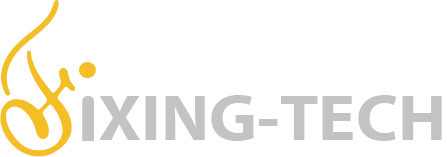Here, we are going to describe the methods for how to create a network shared folder in Windows 10. We will explain the steps in a way that you can easily understand. Basically, you need to set up a network file sharing folder on your PC to perform certain functions. For example, to do smb scan to copier, etc… So, let’s start to make a network shared folder.
How to Create a shared folder in your PC
To set up a network shared folder, you can create a new folder by right clicking on the desktop and selecting the option ‘New’. Then choose the folder option. If you already have a folder that you want to share, simply locate that folder and select it.
Also, you should rename the selected folder before sharing it. That is, do not change the name of the folder after the procedure. Because it affects the sharing process.
Now you can start to perform further steps to share this folder. The procedure for creating a network shared folder is given below.
Methods for creating a network shared folder
- First of all, right click on the folder that you want to share. Then click on “Properties” and click on the “Sharing” tab.
- Now go for “Advance sharing” click the option that is to “share this file”.
- After this, assign the “permissions” and click on “Apply” and “ok”.
- Then click on “share”.
- Here, choose the people you want to share with and then click on Add. After that select the permission level.
- Lastly click on share and then done and close all windows.
Now it is ready to share files with every user on your network.